How to Install Magisk
Magisk has become popular in recent years as more Android features have been secured with Google’s SafetyNetsystem. With Magisk (first developed by topjohnwu), you can have root and custom mods while still using services like Google Pay. It works by leaving the system partition untouched and modifying the boot partition. This is why it’s referred to as a “systemless” root method. It’s very easy to install once you have all the components in place.
What You’ll Need:
- A device running Android 4.2+
- Custom Recovery (how to install)
- We’ll be using TWRP in this guide
1. Download Magisk
Assuming your phone has a custom recovery, the first thing you’ll need is the Magisk zip file. This is the file we will be flashing in the next step. You can find the latest version of the zip at the official XDA thread. Download the latest zip and transfer it to your phone/tablet, or download it directly on your phone/tablet. An easy way to do this is to install the Magisk Manager app (found in Step 3), which will prompt you to download the latest zip that’s currently available.
In case your device lacks a custom recovery, you can either :
- Manually patch your device’s boot image and flash it, or
- Use the Direct Install option
both of which are present in Magisk Manager. However, Flashing Magisk using a custom recovery is the recommended method.
2. Flash Magisk
Next, we will go into recovery mode and flash the zip. Find out how to boot into recovery mode on your device with this guide. It will usually be some combination of the power button and volume keys. Once you boot into your custom recovery, follow these steps:
- In recovery mode, select the Install button.
- Find the folder where you download the zip file.
- Select the zip file
- Swipe the slider to install Magisk
- Tap Reboot System
3. Install Magisk Manager App
The Magisk framework is now installed on your device. To manage it, you’ll need the aptly named Magisk Manager. This is what will allow you to install modules. Download the latest Magisk Manager APK here and make sure you have “Unknown sources” enabled in the Settings. Install the app and open it up.
The Manager app allows you to adjust root settings and also install modules, which are installable mods. The app doubles as a repository for a bunch of great modules that can easily extend the functionality of your device. Using the Manager app is an important part of getting the most out of this root method.
4. Verify
The last step is to verify that everything is working properly. Open the newly installed Manager app. We want to see a bunch of green check marks in the app. This means you have successfully obtained root. Great job!
Next, we want to make sure your device still passes Google’s SafetyNet check. SafetyNet blocks apps like Google Pay from working when the system has been modified. Magisk works around this by leaving the system untouched. Select the “Tap to start SafetyNet Check” button. If you see two green checkmarks appear under the button, your device has passed the check. Google will occasionally break this with new Android Security Patch updates, but the Magisk developer will release fixes when that happens. In case, you are on a Custom ROM, your maintainer must work to fix the issues with SafetyNet when they occur. You must also notice the fact that SafetyNet can get broken if you modify your device’s system partition.
Download:https://github.com/topjohnwu/Magisk/releases/latest
Download:https://github.com/topjohnwu/Magisk/releases/download/v20.3/Magisk-v20.3.zip



![图片[2]-Introduction, download and installation instructions of magisk(English)-李峰博客](https://img.lifeng888.cn/2020/03/0316122024.jpg)
![图片[3]-Introduction, download and installation instructions of magisk(English)-李峰博客](https://img.lifeng888.cn/2020/03/TWRP.webp_.jpg)
![图片[4]-Introduction, download and installation instructions of magisk(English)-李峰博客](https://img.lifeng888.cn/2020/03/magisk_manager_1.jpg)
![图片[5]-Introduction, download and installation instructions of magisk(English)-李峰博客](https://img.lifeng888.cn/2020/03/magisk-manager-1024x521.webp_.jpg)




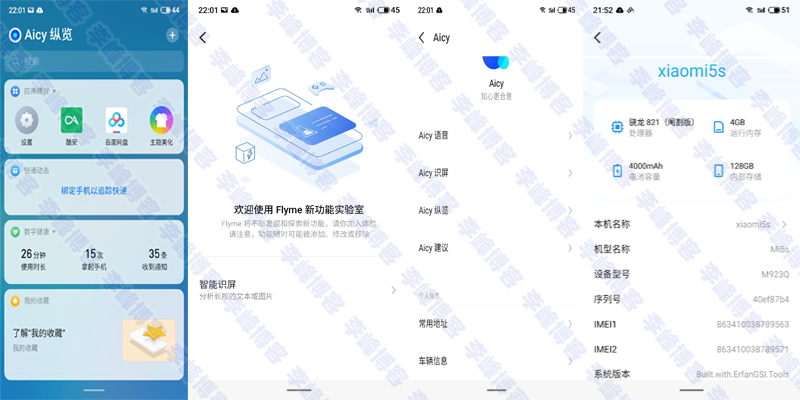





淡淡 41天前0
感谢分享椰奶燕麦粥 48天前0
挺好的 加油!!!!雨精靈
1个月前0
人生不管結局如何,努力過,揮灑過屬於自己的青春,也不枉人生走一遭,別讓負面情緒消耗自己,縱有疾風起,人生不言棄,加油!!用户19344506 1个月前0
挺好的,加油!雨精靈
2个月前0
就怕來不及努力,遺憾已造成 人總會因為價值觀的不同造成一些誤解 當你明白了,他們已悄然離去 明日復明日,明日何其多 我若待明日,萬事成蹉跎雨精靈
2个月前0
既然有遺憾,何不去珍惜,人生數十載,匆匆已回首,故人相辭去,獨留白頭翁梦屿 9个月前0
感谢博主分享